(PreK - 1st)
Students in Preschool through 1st Grade who have never used a desktop or laptop before should complete these lessons on how to use a mouse and a trackpad. Students can practice using a mouse or trackpad with the game Bees & Honey.
This student boot camp was created to help prepare students for remote learning. Students should go through all of the modules to become more comfortable with all of the platforms/applications that will be used throughout the 2020-21 school year. Each module will include important topics your student will be expected to use. Some modules are grade level specific. If it does not apply to all levels, the level that it applies to will be listed below the topic. When possible, students will be able to view video tutorials and text tutorials. In some cases only video or text tutorials are available. You can also visit the MPS Family Tech Help Center for more technology support.
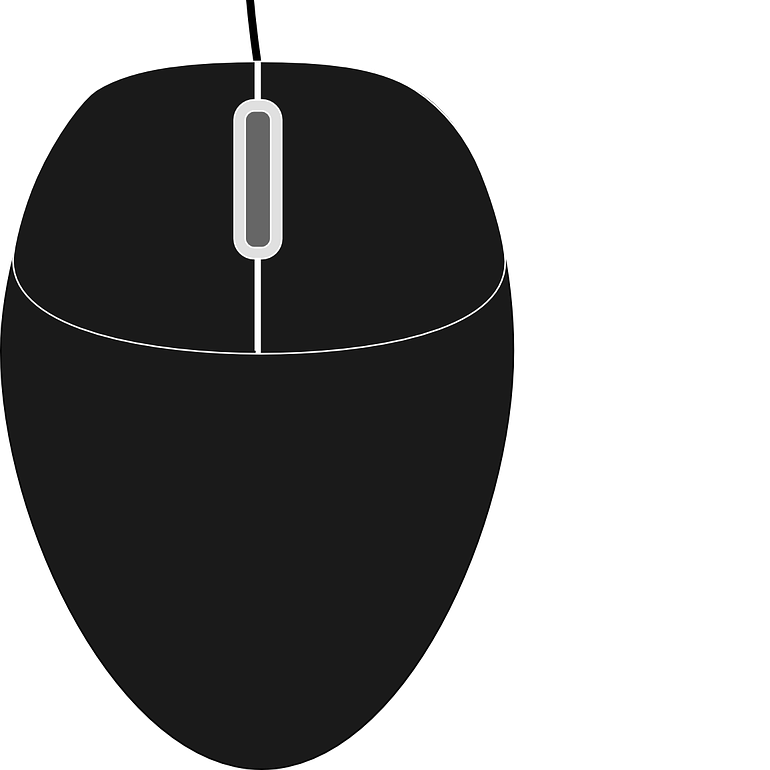
(PreK - 1st)
Students in Preschool through 1st Grade who have never used a desktop or laptop before should complete these lessons on how to use a mouse and a trackpad. Students can practice using a mouse or trackpad with the game Bees & Honey.

These are some basic computer skills that will be helpful when doing remote learning.
Switching to International Keyboard on Chromebook (French only)
French International Keyboard Shortcuts (French only)

(PreK - 1st)
Seesaw is a platform used to share information with families including announcements and photos. It also serves as a learning platform where students can complete online activities assigned by the teacher. Here are some tutorials that will help you get started with Seesaw:
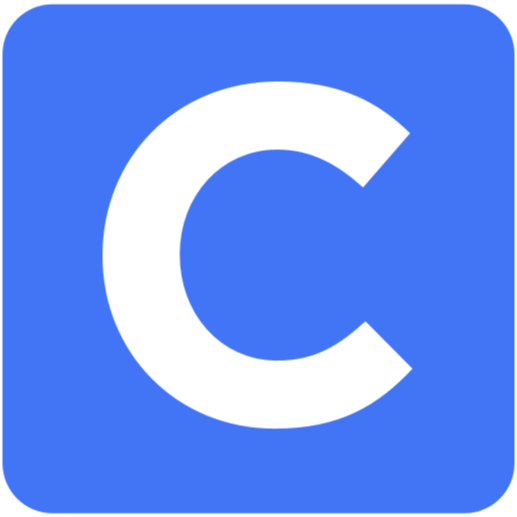
Students in Elementary School use Clever.com to help them sign onto the following programs:
Everyday Math
iReady
Reach for Reading
Lexia Core 5
Lalilo (French Only)
Typing.com
Classroom Specific Apps
Learn how to log into Clever: online text, video
Troubleshooting Apps: online text
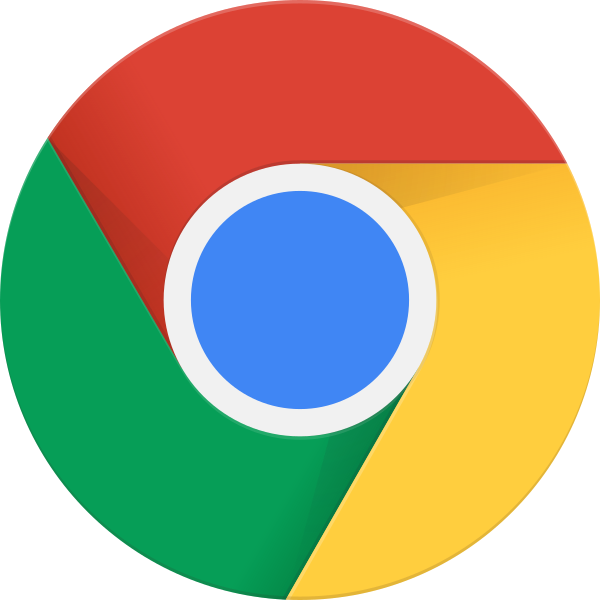
Google Chrome is the preferred web browser because Google works best in Google. Here are some things students will need to know how to do in Google Chrome:
Type in a web address: online text, video
Change keyboard language: online text
Change the window size: video
Create multiple windows: online text, video
Create and organize bookmarks: online text, video
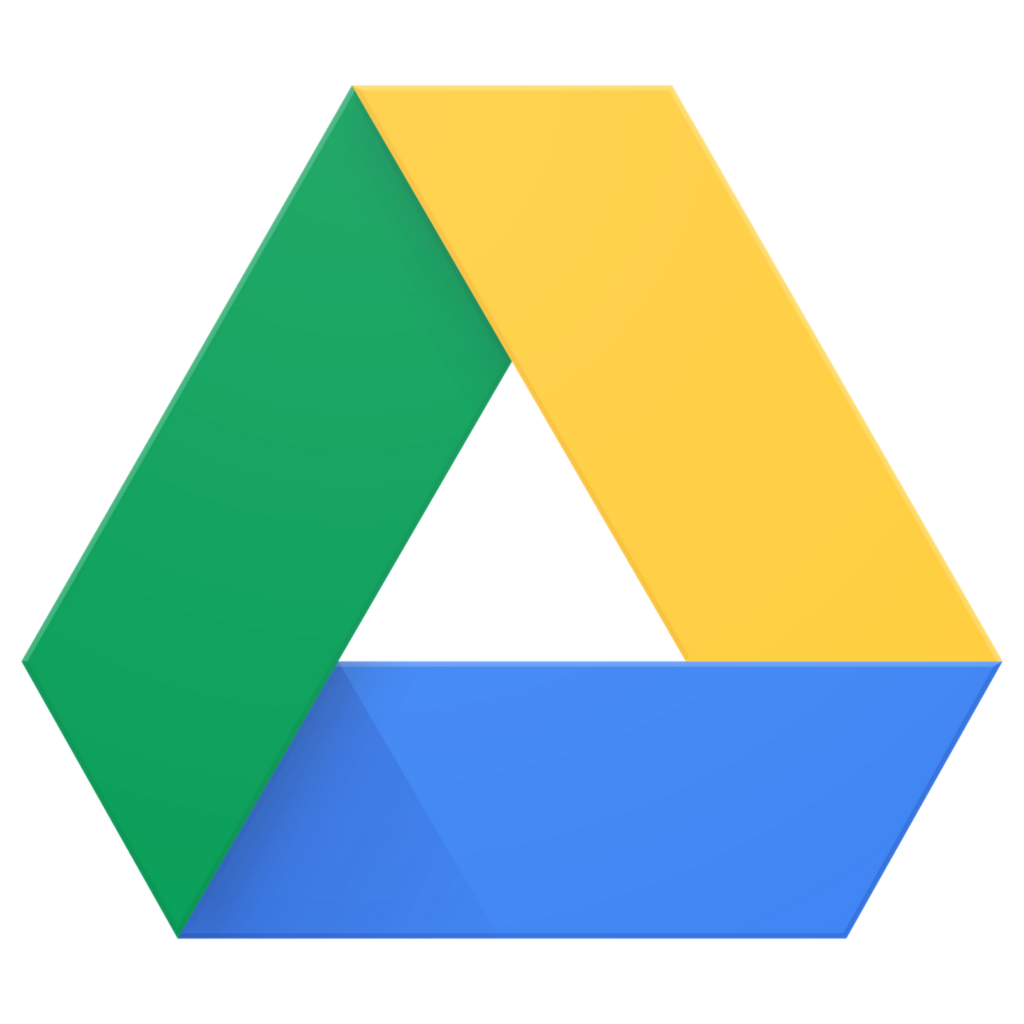
Google Drive is where students create Google Docs, Slides, and Sheets to complete school assignments and projects. Here are some things students will need to know how to do in Google Drive:
Create a folder: online text, video
Color code a folder: online text, video
Moving and deleting files: online text, video
Create Docs, Slides, and Sheets: online text, video
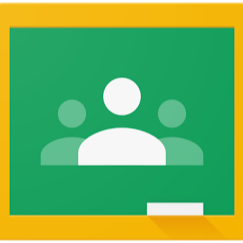
(2nd - 12th)
Google Classroom is the district platform for students in 2nd through 12th grade. Here are some things students will need to know how to do in Google Classroom:
Log into Google Classroom: online text, video
Join a class: online text, video
View assignments: online text, video
Creating and adding materials to an assignment: video
Turn in assignments: online text, video
Send the teacher a private comment: online text, video
View returned work: video
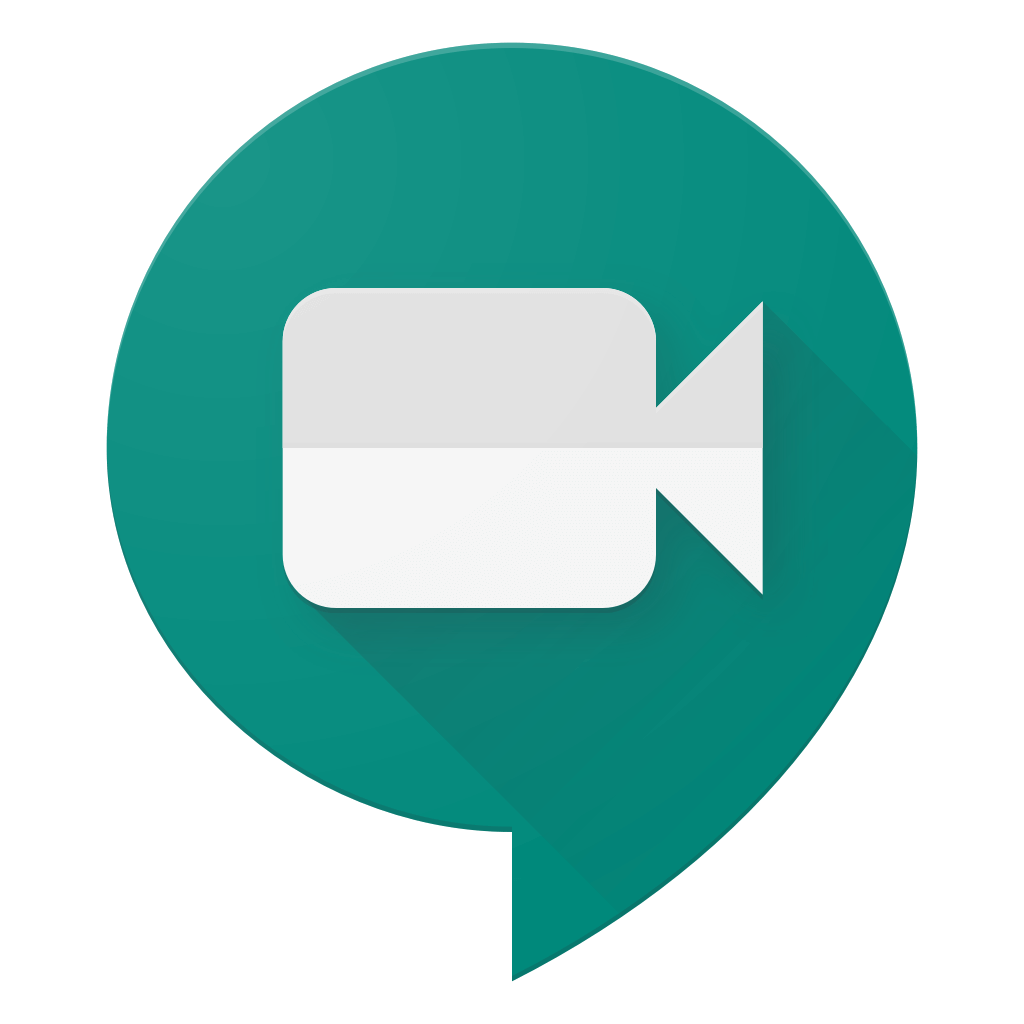
Google Meet will be the district platform used this year to have students take part in live virtual lessons with their teachers. Here are some tutorials to help you get familiar with Google Meet:
Join a meeting
From Google Classroom: video
From meet.google.com: online text, video
Mute and unmute: online text, video
Turn camera on & off: video
Raise your hand: online text, video
Presenting your screen: online text, video
Change background: online text, video
Google Meet will also be adding additional features in September and October. Additional tutorials will come when new features are released.

Google Meet will be the district platform used this year to have students take part in live virtual lessons with their teachers. Here are some tutorials to help you get familiar with Google Meet:
Join a meeting
From Google Classroom: video
From meet.google.com: online text, video
Mute and unmute: online text, video
Turn camera on & off: video
Raise your hand: online text, video
Presenting your screen: online text, video
Change background: online text, video
Google Meet will also be adding additional features in September and October. Additional tutorials will come when new features are released.

(6th - 12th)
Gmail is used by middle and high schoolers as a communication tool between teachers and students. Here are some things students will need to know how to do in Gmail:
Sign in: online text, video
Read emails: online text
Find emails: online text
Write email: online text, video
Send attachments: online text, video
Organize emails: online text, video
Tips & Tricks: online text
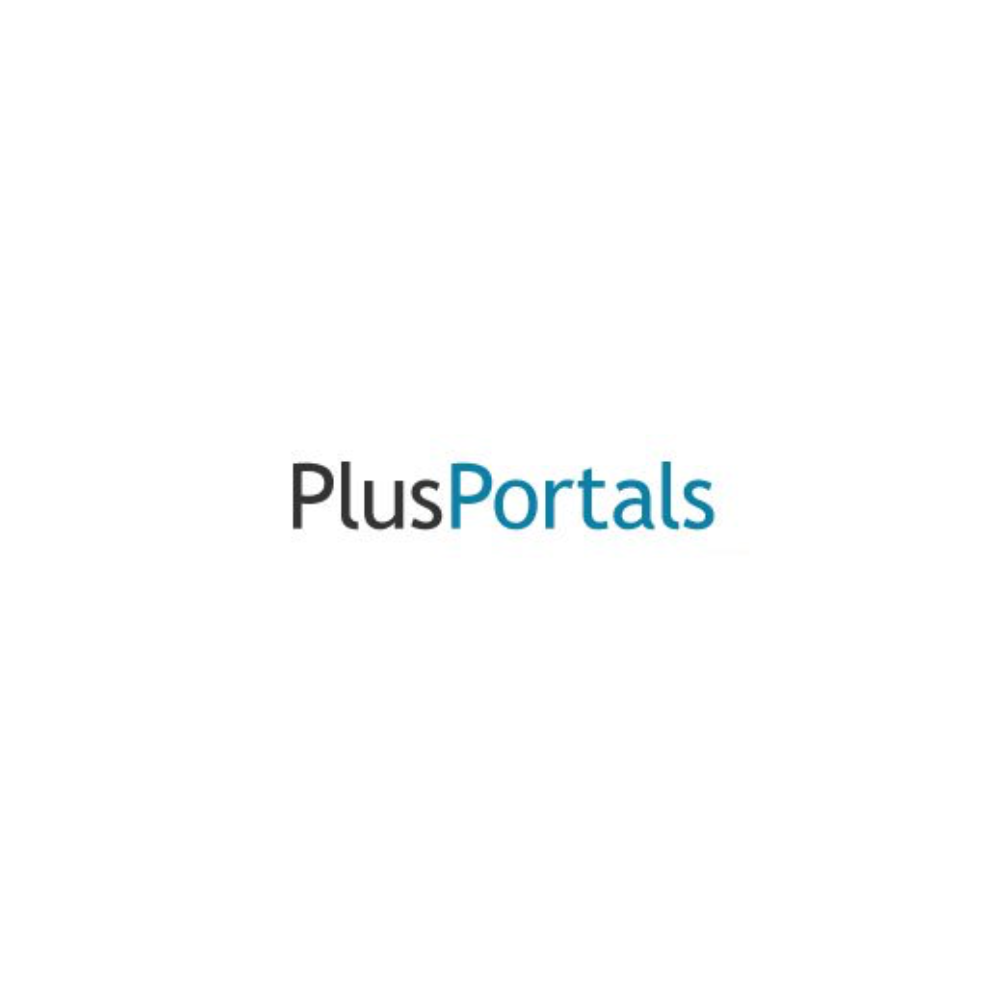
(6th - 12th)
PlusPortals is used by middle and high schoolers as a way for students and families to access grades and email teachers. Here are some things students will need to know how to do in PlusPortals:
Log in: online text, video
Access grades: online text, video
Reset password: online text, video
Send emails: video
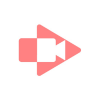
Screencastify is Google Chrome extension that allows you to record you, your screen, or you and your screen.
Add Screencastify to Chrome: Link to add
Getting started: online text, video
Editing: video
New Toolbar: video